KASNEB ATD stands for Accounting Technicians Diploma
KASNEB ATD Accounting Technicians Diploma
The KASNEB Accounting Technicians Diploma qualification equips candidates with skills and competencies to work as middle level accountants providing technical support in accounting, auditing and taxation.
Accounting Technicians Diploma KASNEB ATD Exam
The KASNEB ATD examination is held twice yearly in June and December. The examination is divided into three parts of Level I, Level II, Level III. Each section consists of four courses.
The following are the papers contained in each level of the ATD examination
Accounting Technicians Diploma KASNEB ATD LEVEL 1
👉Introduction to Financial Accounting
👉Introduction to Commercial Law
👉Entrepreneurship and Communication
👉Information Communication Technology
Accounting Technicians Diploma KASNEB ATD LEVEL 2
👉Financial Accounting
👉Principles of Management
👉Business Mathematics and Statistics
👉Fundamentals of Finance
Accounting Technicians Diploma KASNEB ATD LEVEL 3
👉Principles of Economics
👉Fundamentals of Information Communication Technology
👉Principles of Public Finance and Taxation
KASNEB Accounting Technicians Diploma Reading List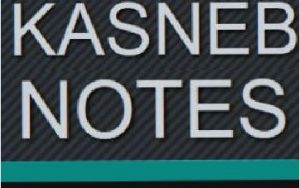
Download the KASNEB ATD_READING_LIST
Accounting Technicians Diploma KASNEB ATD Exam Results
You can obtain your May/June and November/December results through SMS and online
SMS (for Safaricom subscribers only).
Candidates should send an SMS to 20558 using the following format to access their examination results
Kasneb/registration number
Example, ATC/87061 where ATC/87061 is the registration number of the candidate.
The SMS service is at a premium rate of Sh. 10 per sms
KASNEB ATD Online at KASNEB Student Portal
How to register at KASNEB portal
(click on student login) or (direct link to student portal http://online.kasneb.or.ke)
Candidates who had not created an account on the student portal are required to do so in order to access examination result as follows:
👉On the website click on the student login link then choose the student icon or proceed to click the student icon if you use the direct link to the student portal.
👉Click on create account and select whether you have Student Registration Number or not and proceed to provide names, preferred email address and a strong password (which will be used for future access to self information) and click save.
👉Provide the email address and password used when creating the account and click unlock to login in.
👉Select the “Registration Details” tab.
👉Access the “Course Choice” tab.
👉Select the examination from the drop-down box, click on the “Yes” checkbox and provide the registration number without the prefix (e.g. if your registration number is NAC/68148, provide 68148 as the registration number) and click save.
👉Select the “Examination Results” tab.
👉Click on “print” to print the pdf version or “Send to email” to send to your email address.
Candidates who already have an account should proceed from step 3 above.
Powered By Spiritual Counsellors